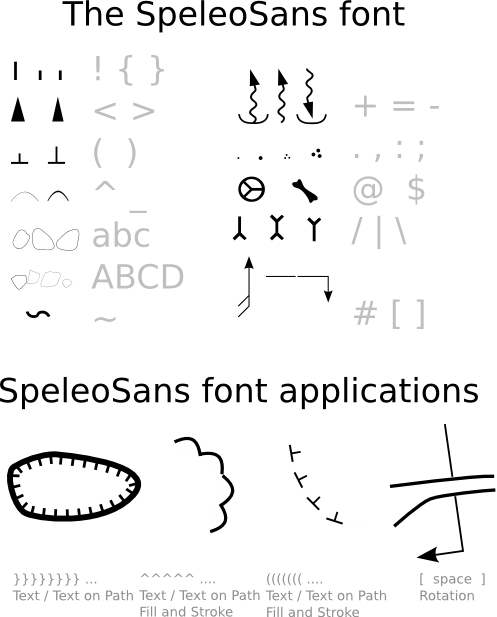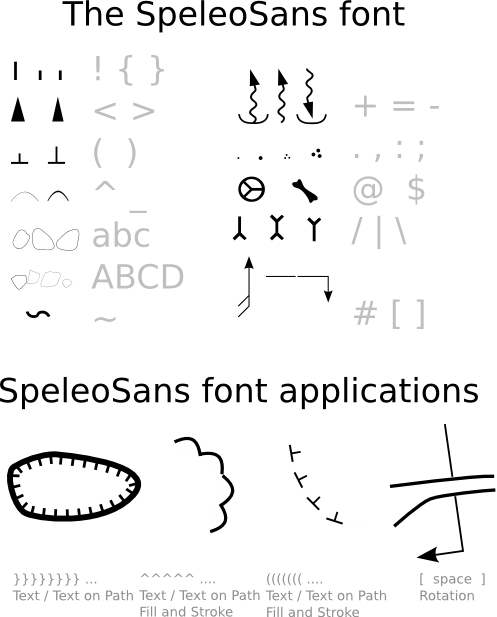The old SpeleoSans font
The SpeleoSans font is intended to help put conventional symbols on your drawing. Use the standard
Text tool from Inkscape and select the Speleo2 font. Youmay then generate
one of the following symbols, by typing appropriate characters on your keyboard. The
symbol(s) can be then rotated any way or scaled using standard
transform tools.
- step/pit - three variants with different spacing/symbol thickness: type ! (exclamation) or { } (curly brackets)
- slope direction - two variants: < > (inequality signs)
- dripline - two variants: ( ) (parentheses)
- flowstone - two variants ^ _ (circumflex, underscore)
- clastic sediments: ~ (tilde)
- water (source, stream, sink): + = - (plus, equals, minus)
- cauliflowers: " ' (quote, apostrophe)
- human activity, bones: @ $ (at sign, dollar)
- draft symbol: # (hash)
- sand and gravel: . , : ; (dot, comma, colon, semicolon)
- stalactites, stalagnates, columns: / \ | (slash, backslash, vertical bar)
- arrow to draw cross-sections: [ ] (square brackets)
- a set of rounded boulders: a-z (lowercase latin letters)
- a set of boulders: A-F (uppercase latin letters A-F)
Hints on using some of the symbols:
- step/pit - draw a standard line showing the pit/step shape. Then, using the text tool, introduce a
text containing "!!!!!!!!!!!!!!!!!!!!" (a bunch of exclamation marks) into your drawing. Set the font
to Speleo2. Select both line and text and use the Text / Put on path menu option. If
the inkscape-jext package was properly installed, this operation could also be done by
simply selecting the line and using Effects / Speleo / Line style: drop/pit or hitting
Alt+1.
- dripline - like above; but the base line defining the dripline shape has to be hidden.
It is recommended to use the Object / Fill and Stroke and set either the opacity or the
A color compontent to near-0. Setting 0 is not recommended, since it is then difficult to
select the line eg. to alter its shape. An automated script to turn plain lines into driplines
using the Speleo2 font is available as an extension (Effects / Speleo / Line style:
dripline/slope line/flowstone), hot-keyed to Alt+2.
- cross-sections - create a text containing [ ] (opening square bracket; a few spaces; closing square bracket).
Adjust the number of spaces to fit the width of passage that cross-section of is being marked by the symbol.
It is possible to use Inkscape kerning features to tightly match symbol width to passage width - hit Alt+. or Alt+, (alt plus
either dot or comma - increases or decreases the character spacing respectively).
Using standard dragging / rotation move the symbol to the desired position and orientation.