File formats

Caveink does not read top files directly. In order to import a PocketTopo sketch, you first need to run PocketTopo and convert it into a Therion export file.
Load your top file in PocketTopo and select File / Export / Therion.... Choose a file name and click Save.
Renaming

Unfortunately, we are still not ready. Inkscape will only recognize the file after you change its extension.
Go to the folder you saved the file in. The export file name should end with .txt. Rename it, so that it ends with .the
If you do not see the .txt suffix in the first place, it can indicate that your operating system hides the extensions from you. If you are using Windows, you might want to reconfigure your Folder options. While browsing files in the folder, look for a menu option to change Folder and search options (for example, in in Windows 10 it is in the View tab of the window). After opening the options window, go to View and uncheck Hide extensions for known file types.
Importing
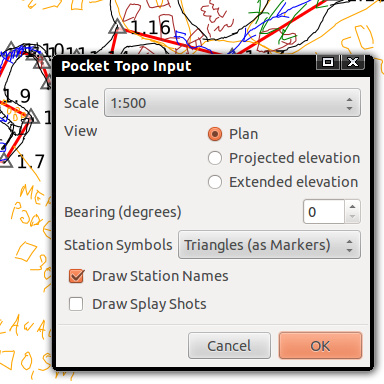
You can now import the drawing into Inkscape by using File / Import.... Simply select the .the file. A window with a couple of options should appear. As a starting point, select View: Plan, Scale 1:500 and Station symbols: Triangles (as Markers). Tick Draw Station names and unselect Draw splay shots.
Note that there is also an option to import Projected elevation. In PocketTopo you actually draw an extended profile, so it requires some processing. Due to geometric realities, do not expect miracles from this conversion - it will only work for projection planes not very off from the extended elevation plane.