Basic usage
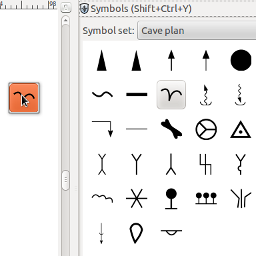
Select Object / Symbols... from the drop-down menu to open the symbol library. You need to switch the Symbol set into Cave plan in order to see the cave map symbols.
Simply drag the symbol you need from the library onto your drawing. After you place the symbol, you can easily duplicate it by dragging it around your map and hitting Space (with your left mouse button pressed all the time).
Rock symbols
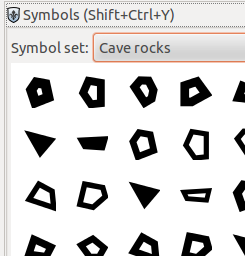
Change the Symbol set to Cave rocks to open a library of variously shaped rocks and pebbles. They come in five different sizes, every size featuring ten shapes.
Mixing rocks
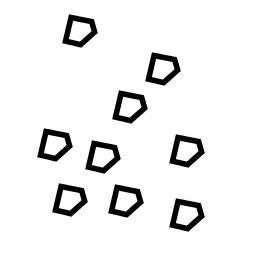
Suppose you would like to indicate that there are a few rocks lying around in some particular place in the cave. The easiest way to do it is to get one rock from the symbol library and copy it around using the spacebar trick.
However, it would look much nicer if the rocks were not identical.
Of course you can hand-pick a couple of different rocks from the rock library and even rotate some of them so that there is even more variety. But there is an easier way: caveink provides a rock mixer for you!
Select your rocks
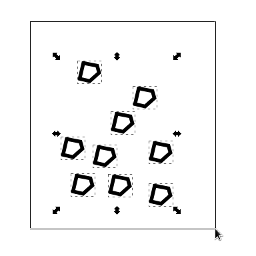
Simply select your rocks and choose Extensions / Speleo / Symbols / Randomize rocks.
If you installed the caveink keyboard shortcuts, instead of going into the menu you can also press Alt+3.
Mixed rock
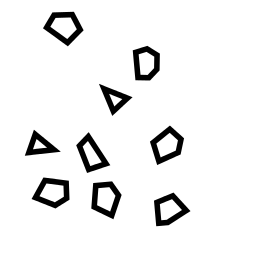
The rocks will get randomly rotated and replaced. Note that rock dimensions and type (rock/pebble) are preserved!
Beware of rocks
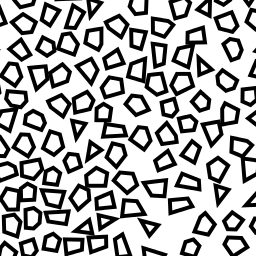
Rocks are very dangerous. Also on your drawing. Too many individual rocks will cause your drawing to be very inconvenient to work on. If your whole cave is filled with rock debris, consider using fill patterns that caveink provides.
With patterns, instead of placing hundreds of rocks, you simply define an area and tell inkscape to fill it with a particular rock type.
Gray and unstyled rocks
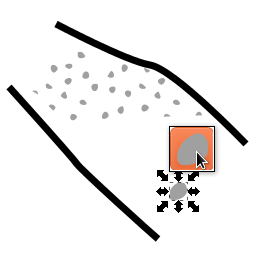
There are some disadvantages of rock pattern fills. Currently, due to the way scaling and patterns work in SVG files, it is difficult for caveink to provide you with patterns of stroked rocks (ie. rock outlines - like the basic rock symbols). The shapes representing rocks in the patterns have a solid gray or black fill instead.
If you use the patterns, you might still find yourself in a need to place one or two individual rock symbols somewhere on the drawing. You can be consistent with the patterns by using rocks from the Cave rocks - Gray and Cave rocks - Unstyled. Remember to use Object / Fill and Stroke and set your desired color and line style for the unstyled ones.
Scaling symbols
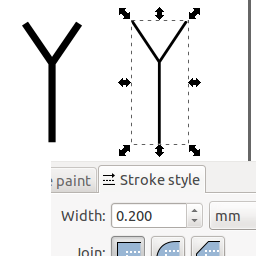
By default, in SVG files line width gets scaled along with the objects. This is not always desired when scaling symbols. If you ever need to scale a symbol, it is recommended to use its unstyled version from either Cave symbols - unstyled or Cave rocks - Unstyled symbol set. You can then use Object / Fill and Stroke to adjust the stroke width and even the symbol color as you see fit.