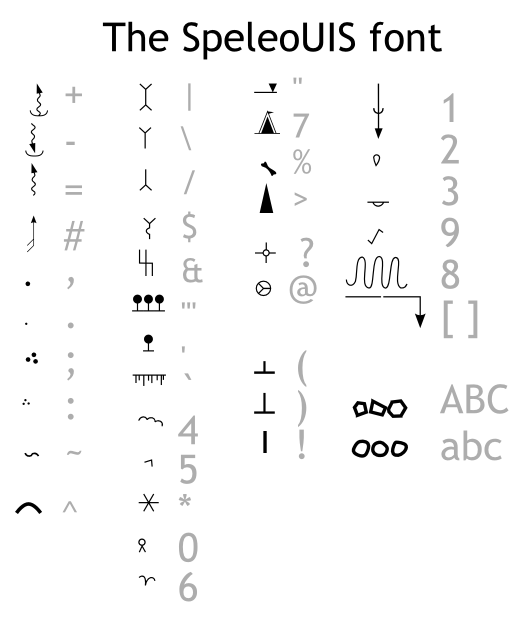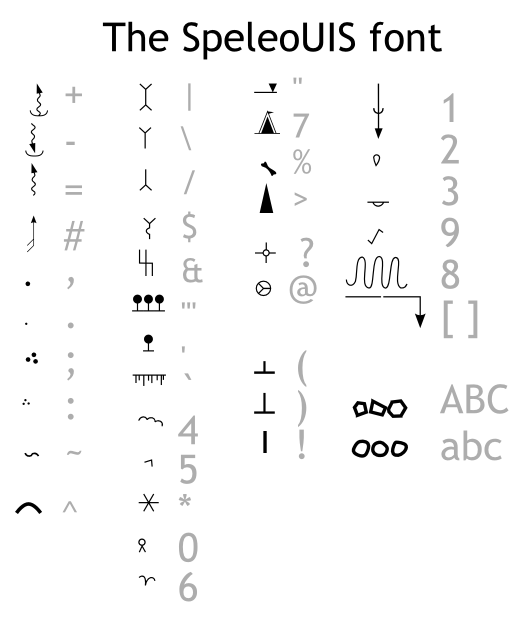Note
The following description concerns mainly older inkscape versions (0.48). From 0.49 inkscape
introduces a new symbol library dialog, which made inserting caving symbols into drawings even easier.
Read more here on using the symbol library. My extensions
for 0.91 and following versions use the SpeleoUIS font solely for drawing steps/pits/driplines.
The SpeleoUIS font
Note: three fonts altogether have been released on
jaskinie.jaszczur.org. Following are instructions on using
the third, newest one. Older descriptions have been archived
The SpeleoUIS font is intended to help put conventional symbols on your drawing. Use the standard
Text tool from Inkscape and select the Speleo3 font. You can then generate
one of the following symbols, by typing appropriate characters on your keyboard. The
symbol(s) can be then rotated any way or scaled using standard
transform tools.
- step/pit - ! (exclamation)
- slope direction - > (greather-than sign)
- dripline - two variants: ( ) (parentheses)
- flowstone, travertine ^ 5 (circumflex, five)
- clastic sediments: ~ (tilde)
- water (source, stream, sink): + = - (plus, equals, minus)
- cauliflowers, moonmilk: ' ''' 4 (apostrophe, three apostrophes, four)
- human activity, bones: @ % (at sign, percent)
- draft symbol: # (hash)
- sand and gravel: . , : ; (dot, comma, colon, semicolon)
- guano, camp: 6 7 (six, seven)
- stalactites, stalagnates, columns: / \ | (slash, backslash, vertical bar)
- helictites/curtains/soda straws/crystals: & $ ` * (and, dollar, backtick, star)
- reference points: ? " (question mark, double quote)
- arrow to mark cross-sections: [ ] (square brackets)
- pebbles: a-z (lowercase latin letters)
- debris: A-Z (uppercase latin letters A-F)
Hints on using some of the symbols:
- step/pit - draw a standard line showing the pit/step shape. Then, using the text tool, introduce a
text containing "!!!!!!!!!!!!!!!!!!!!" (a bunch of exclamation marks) into your drawing. Set the font
to Speleo3. Select both line and text and use the Text / Put on path menu option. If
the inkscape-jext package was properly installed, this operation could also be done by
simply selecting the line and using Extensions / Speleo / Line style: drop/pit or hitting
Alt+1.
- dripline - like above; but the base line defining the dripline shape has to be hidden.
It is recommended to use the Object / Fill and Stroke and set either the opacity or the
A color compontent to near-0. Setting 0 is not recommended, since it is then difficult to
select the line eg. to alter its shape. An automated script to turn plain lines into driplines
using the Speleo3 font is available as an extension (Extensions / Speleo / Line style:
dripline/slope line/flowstone), hot-keyed to Alt+2.
- Pebbles and debris. Type one letter (capital A - debris, or lowercase a - pebbles). Select desired
line thickness using Object / Fill and stroke... (turn on stroke and set thickness to, for example
0.28 or 0.1 mm - only then the symbol looks reasonable). Copy the symbol around (eg. using Ctrl+C and Ctrl+V).
In the beginning, all stones will look identically. However, this is easily fixed by selecting them all and using
Extensions / Speleo / Randomize debris/pebles (hotkey: Alt+3).
- cross-sections - create a text containing [ ] (opening square bracket; a few spaces; closing square bracket).
Adjust the number of spaces to fit the width of passage that cross-section of is being marked by the symbol.
It is possible to use Inkscape kerning features to tightly match symbol width to passage width - hit Alt+. or Alt+, (alt plus
either dot or comma - increases or decreases the character spacing respectively).
Using standard dragging / rotation move the symbol to the desired position and orientation.